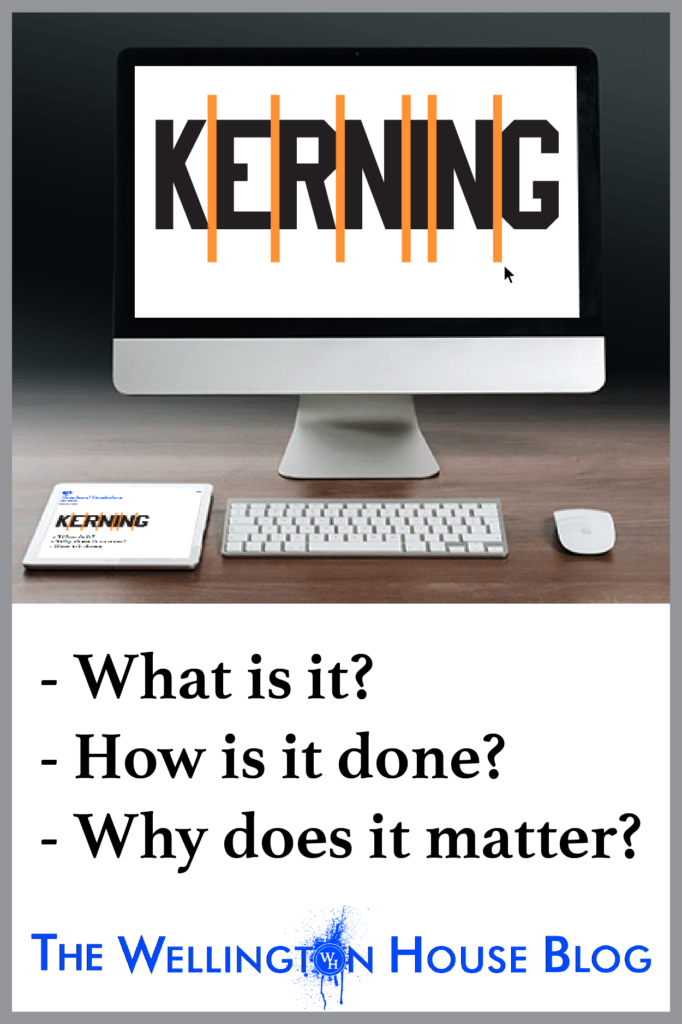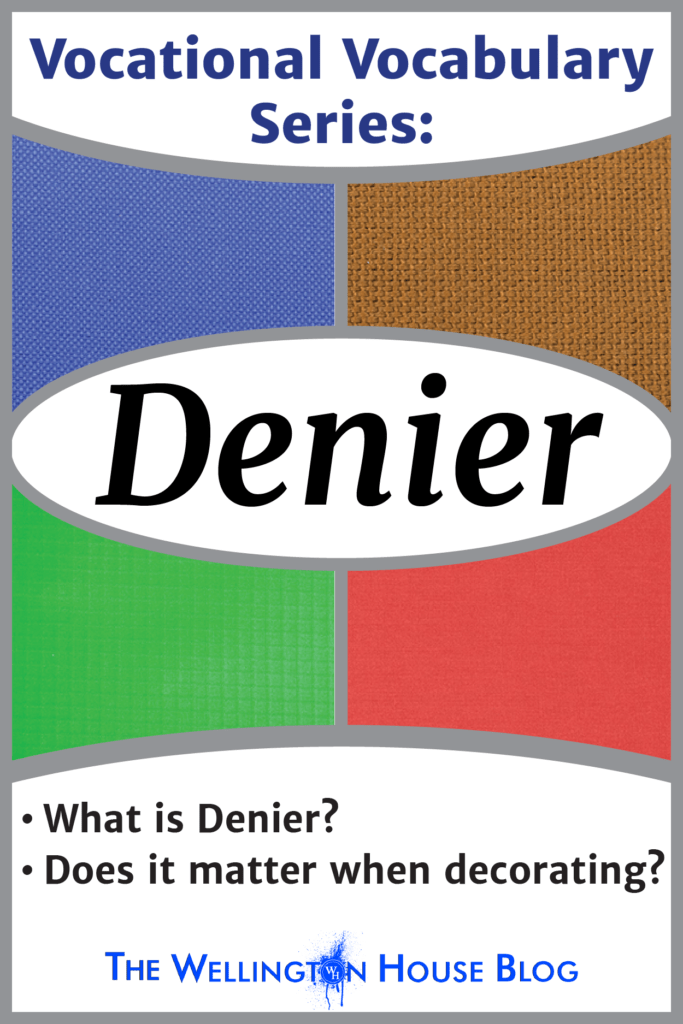What is Kerning?
‘Kerning’ is the process of increasing or decreasing the space between two letters/characters within a font so that they are visually pleasing. This is usually needed for letter combinations that are wide on one end, narrow on the other, e.g. A, V, W, T, etc… When these letters are put together, whether uppercase or a combination of upper & lowercase, sometimes the spacing does not look right. Take a look at the examples below:

In the top example, even though the spacing between each letter is the same, the combination of D V A and T A makes for visually large gaps.
In the bottom example, there is a lot of space between the capital ‘V’ and lowercase ‘e’, whereas the ‘r’ and ‘y’ have the opposite problem, they are too close and touching.
If we apply Kerning to these letter combinations, reduce the space on the large gaps and add space where the letters touch, we get this:
A much more balanced spacing and overall visually pleasing to the eye.
* Now we should note, Kerning is different from Tracking or Letter-Spacing, which adjusts the spacing between all the characters in a text block. This is a different adjustment, although it’s usually located in the same place as the kerning settings.
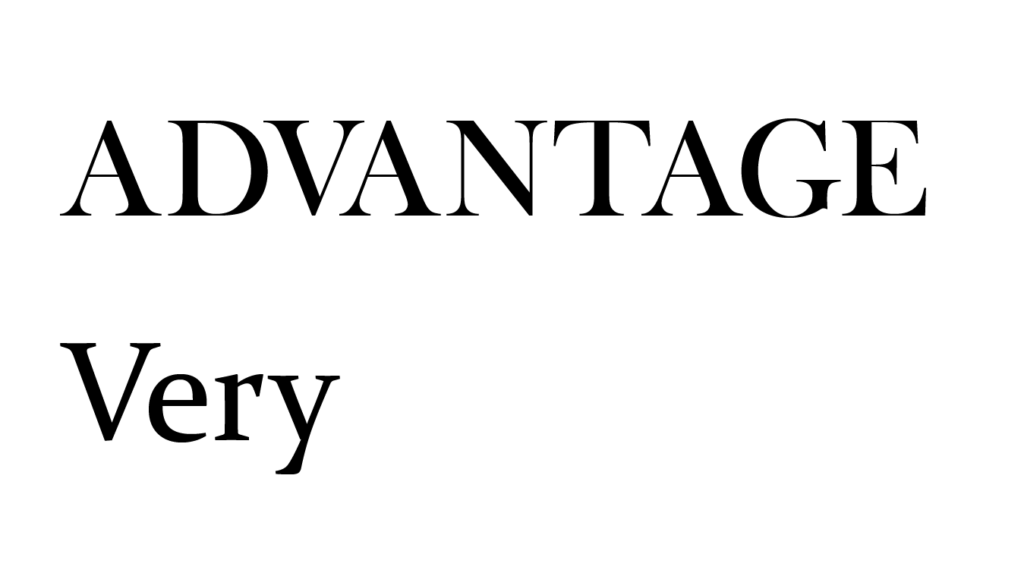
How is Kerning Done?
There are different ways you can kern, depending on the program you are using. Though each program is a little different, the option to kern should be located in a common menu/panel (Text or Character). Below is how to kern in Adobe and Corel.
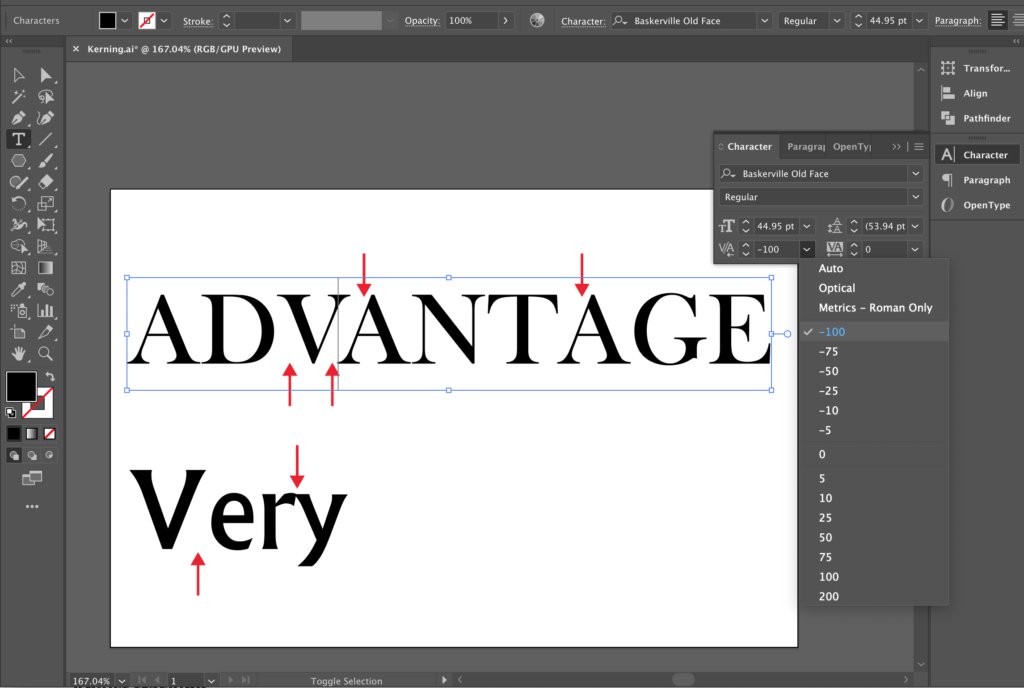
Adobe Illustrator and Photoshop:
- – Select the space between the letters you want to kern, open the Character panel, adjust the kerning value (see image above)
- – A keyboard shortcut is to hold ALT and use the left/right arrow keys (Option + left/right arrow on a Mac)
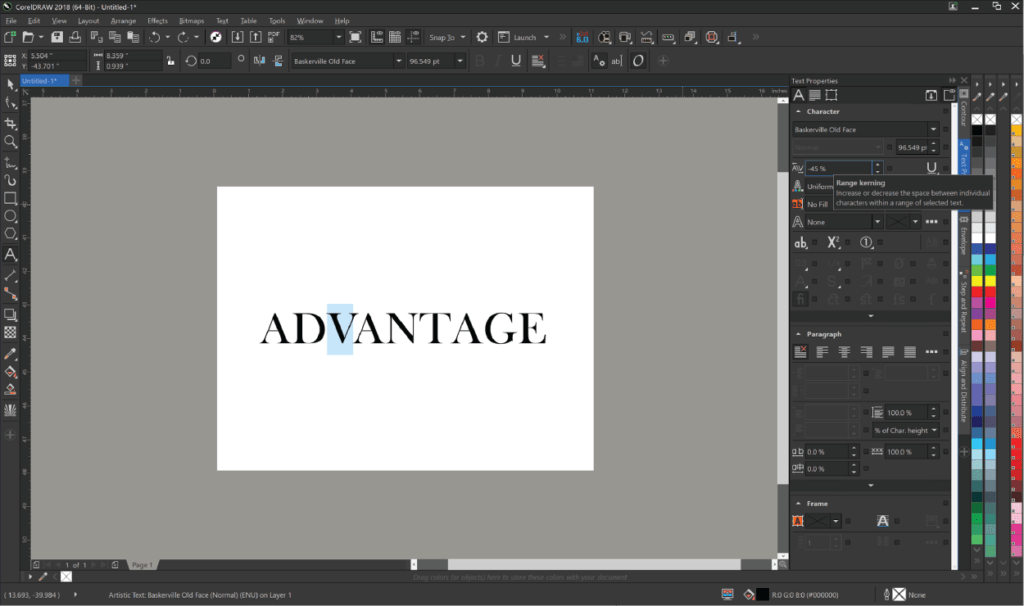
CorelDRAW and Corel PHOTO-PAINT:
- – Select the first letter of the two you want to kern, open the Text Properties > Character panel, and adjust the kerning range (see image above).
- – (CorelDRAW only) Select the Shape Tool, select the nodes of all the letters you want to move and use the arrow keys to move left/right.
Many fonts come with built-in kerning. This means that when certain letters are combined, the font automatically applies a pre-set spacing value. But that doesn’t guarantee it will look good. Remember that kerning is a visual exercise/adjustment. Since letters vary in shape and size, depending on the font you choose, you may need to manually adjust the spacing.
Why is Kerning So Important?
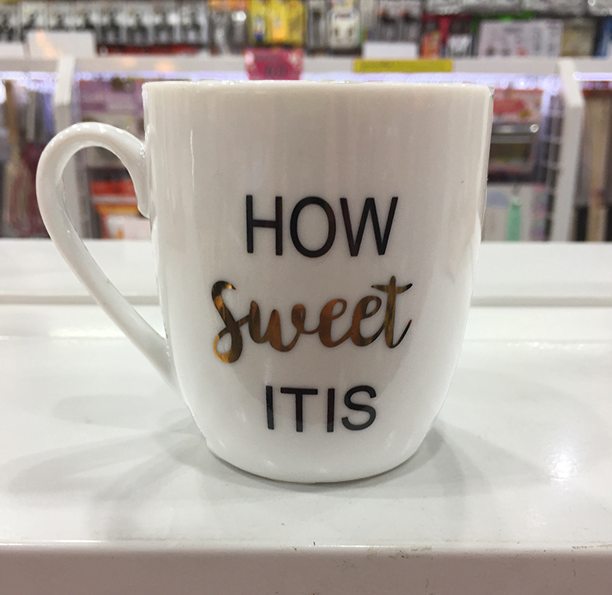
HOW SWEET ITIS???
Kerning is important to keep the example above from happening. Text without kerning, or with poor kerning, can change the appearance of a word and thereby change the whole meaning of it.
As we’ve mentioned a few times already, kerning makes text visually pleasing to look at. Most customers don’t know the technical process that goes into making textual graphics, but they can tell if the text doesn’t look right. So in order to keep your customers happy, it’s important to apply kerning as needed to all your projects.
Kerning can also set your work apart from the artwork and typography of novice designers. If you create stock artwork, whether for t-shirts, banners, posters, or other items, kerning your text will make your designs look that much more professional. And when potential customers are comparing your art with others, having your text look professional and polished can make all the difference.
Summary.
Kerning may seem like a small, unimportant detail, but adding this extra step can make a big difference in having your typography look professional.
So from all of the designers here at Wellington House, we say:
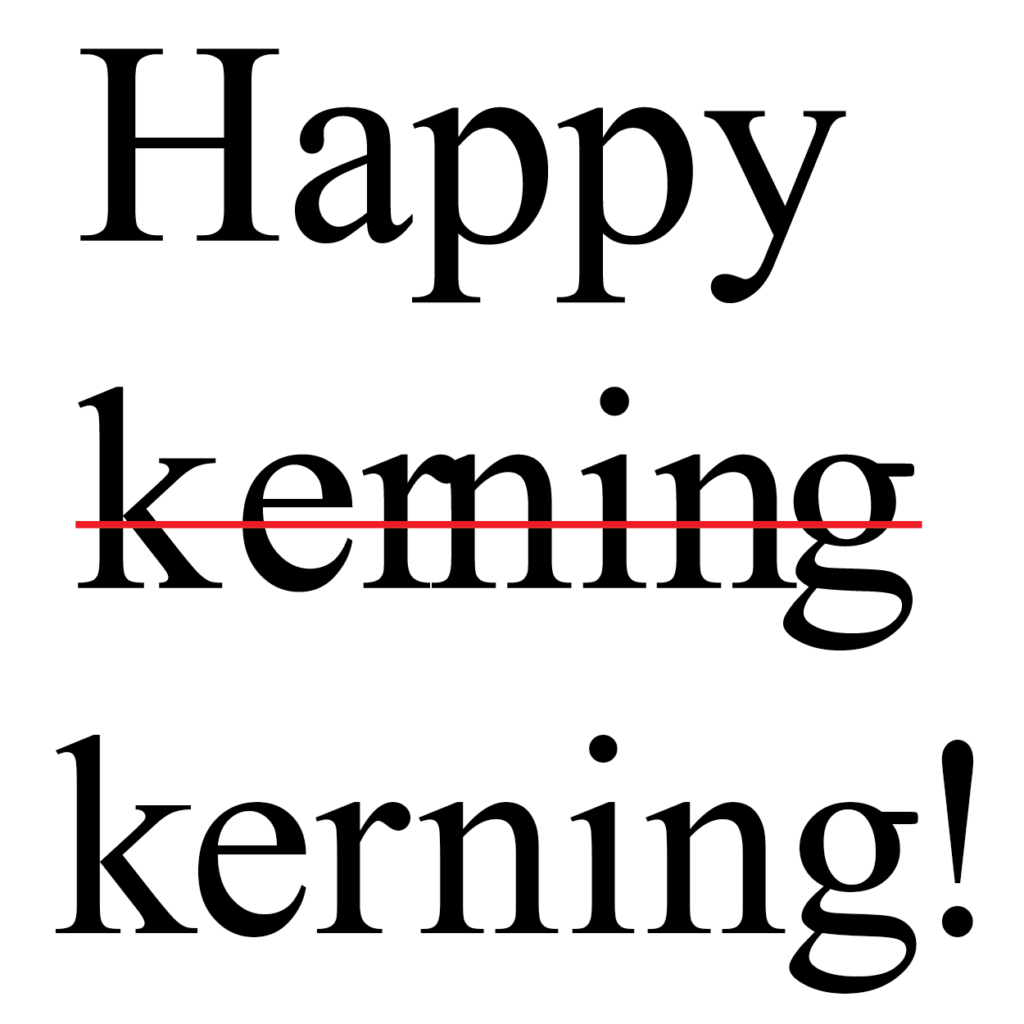
For a more technical and historical look at kerning, check out the Wikipedia page for Kerning.